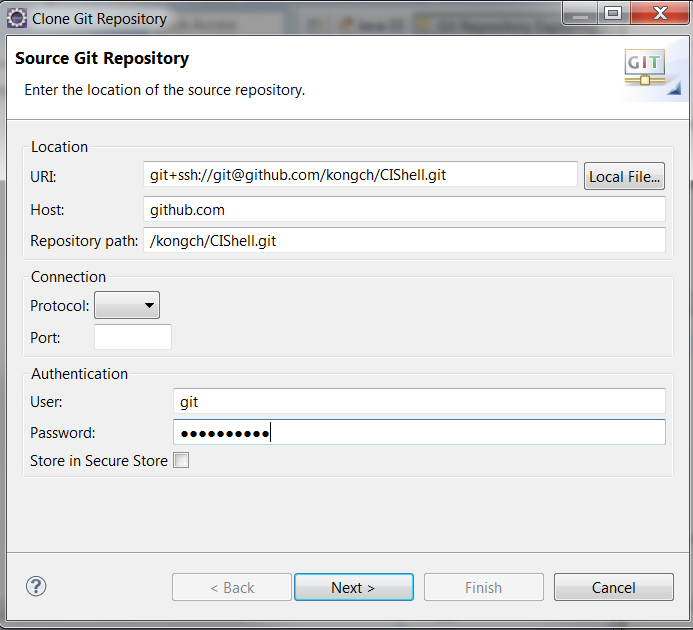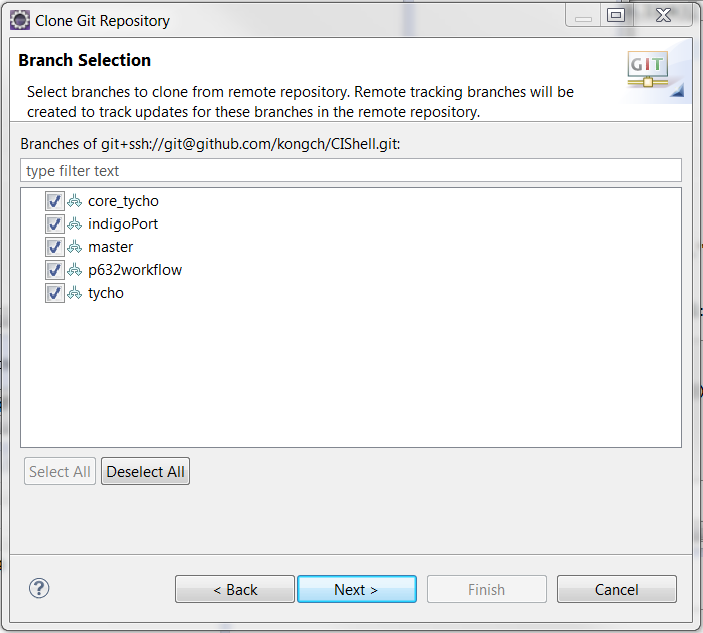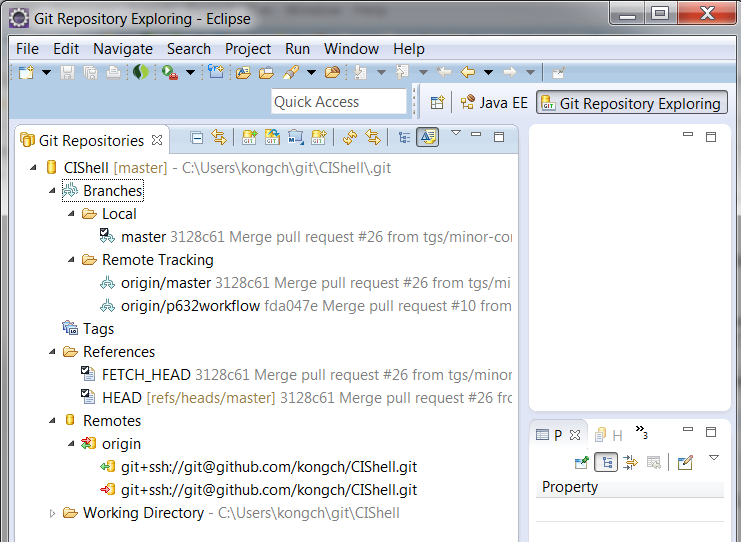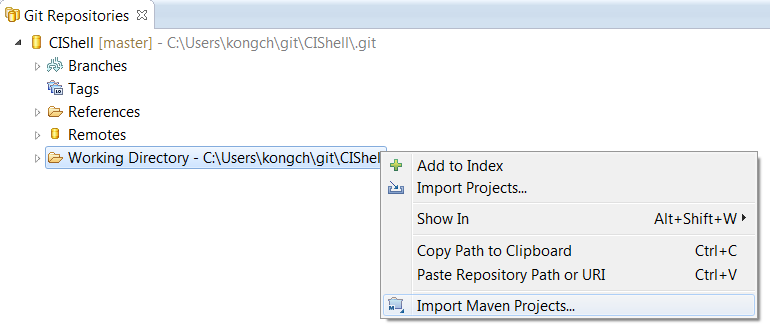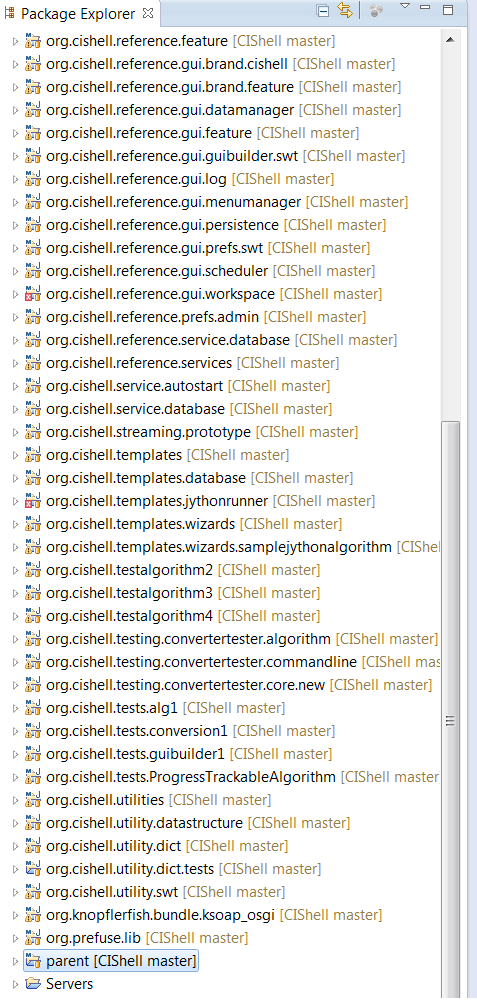Clone a fresh local CIShell repository from your fork copy
Important: Make sure you have setup the SSH in Eclipse and your GitHub account through here
- Open the Git Repository Exploring perspective by select Window > Open Perspective > Other > Git Repository Exploring
- Select clone an Git repository and fill in the following information from your github fork. The following show my GitHub fork git path. Keep in the GitHub password
- Press next, a window will pop up if to verify your SSH access credential. Key in your SSH access, based on the tutorial at Setup SSH on Eclipse and Git, the password is 12345678. Press OK, a window will pop up as following.
- I choose only clone the master and p632workflow branches. You are free to clone all repository. Press Next.
- Select a local git directory for your clone. Then press Finish. This will create a cloned CIShell repository in your local machine. The image shows the result in your perspective view.
Now you can work offline and commit offline to your local cloned repository. Then push to your GitHub Fork while you can online.
Check out project from local repository into Eclipse
- Right click on the Working Directory and select Import Maven Projects...
- A windows will pop up. Choose Finish. Wait for a few minutes to complete the Maven projects setup.
- Open the Java perspective. You should see a list of projects with parent as root. Now you are ready to develop CIShell. You can try a quick build by right click on the parent directory, select Run As > Maven Install. If you are developing Sci2, please follow the Import Sci2 source instruction at Quick Start.