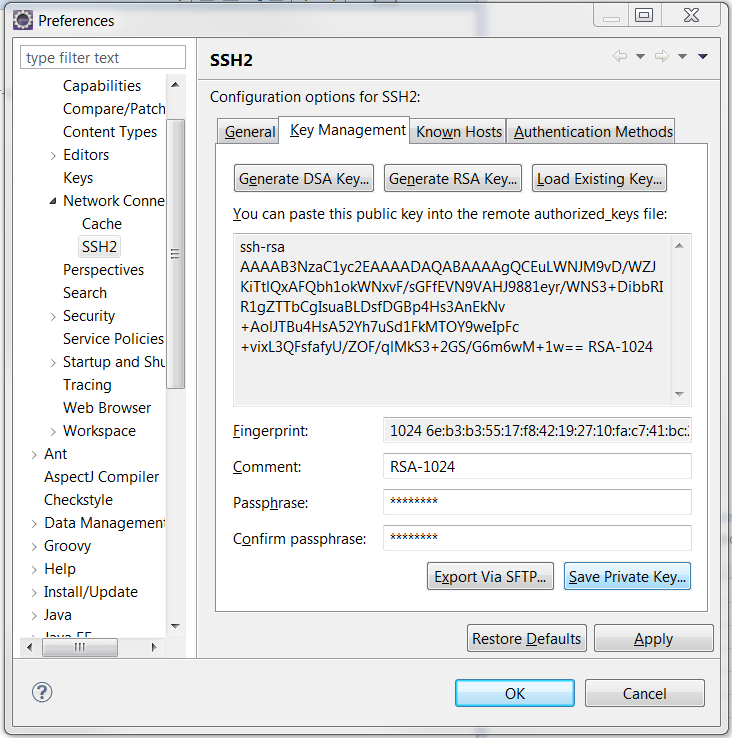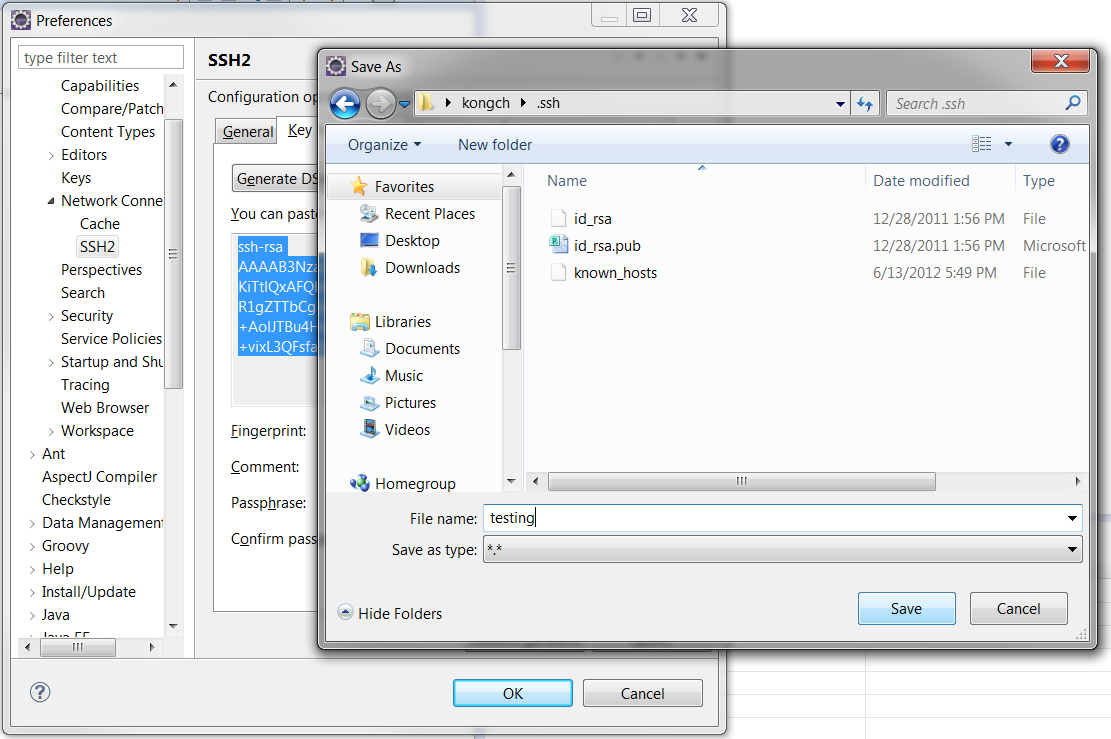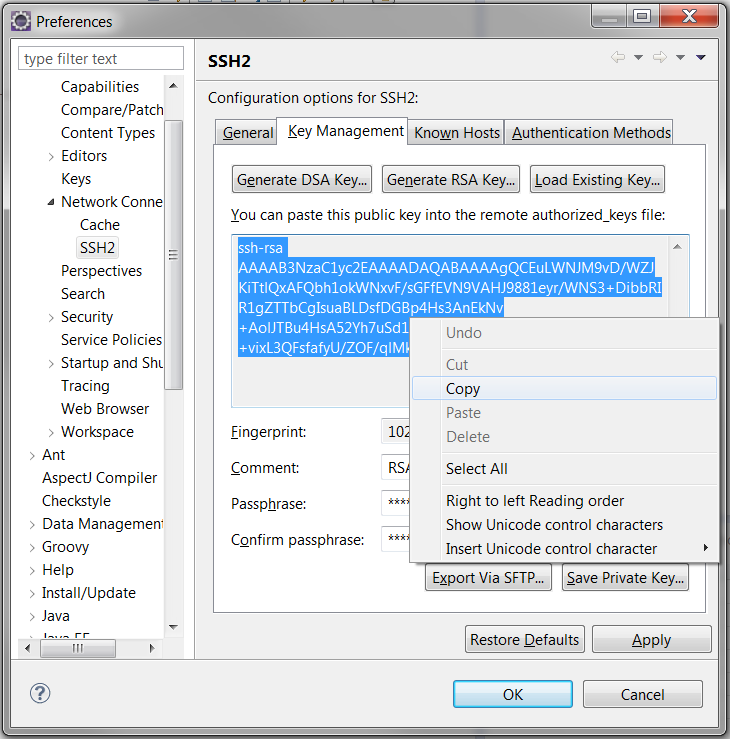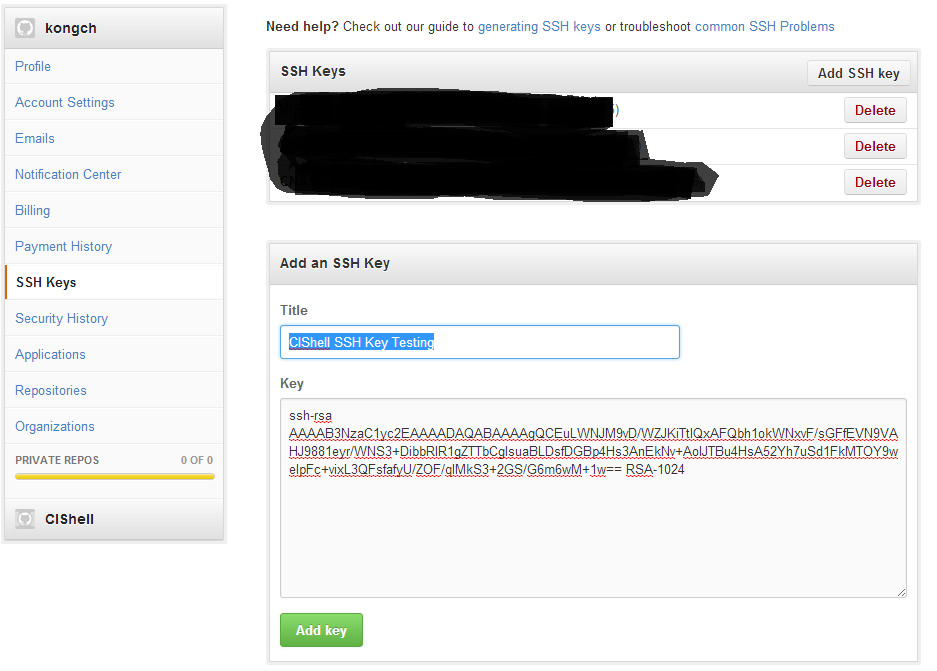- In Eclipse, go to Windows > Preferences > General > Network Connection > SSH2 > Key Management
- Select Generate RSA Kay... (You can also choose DSA Key. It is up for your own choice)
- Insert passphrase for connection verification or leave it blank. For this example, I use 12345678
- Select Save Private Key... (You can name anything you want.)
- You can name it file as anything. I use "testing". Press Save and two files (testing and testing.pub) will be generated.
- Copy the public key into your clickboard as show in the following image.
- Now press Apply. It will be added to your Eclipse SSH2 private keys list.
- You will need to save the public key to your GitHub account. Login to your GitHub account through browser. Select Settings > SSH Keys > Add SSH key
- Paste the copied public key from clickboard into the key feild. Name the key title as you like. I named it CIShell SSH Key Testing
- Press Add key. and your are done with SSH key setup. Now you can clone your remote repository to local by using Eclipse.